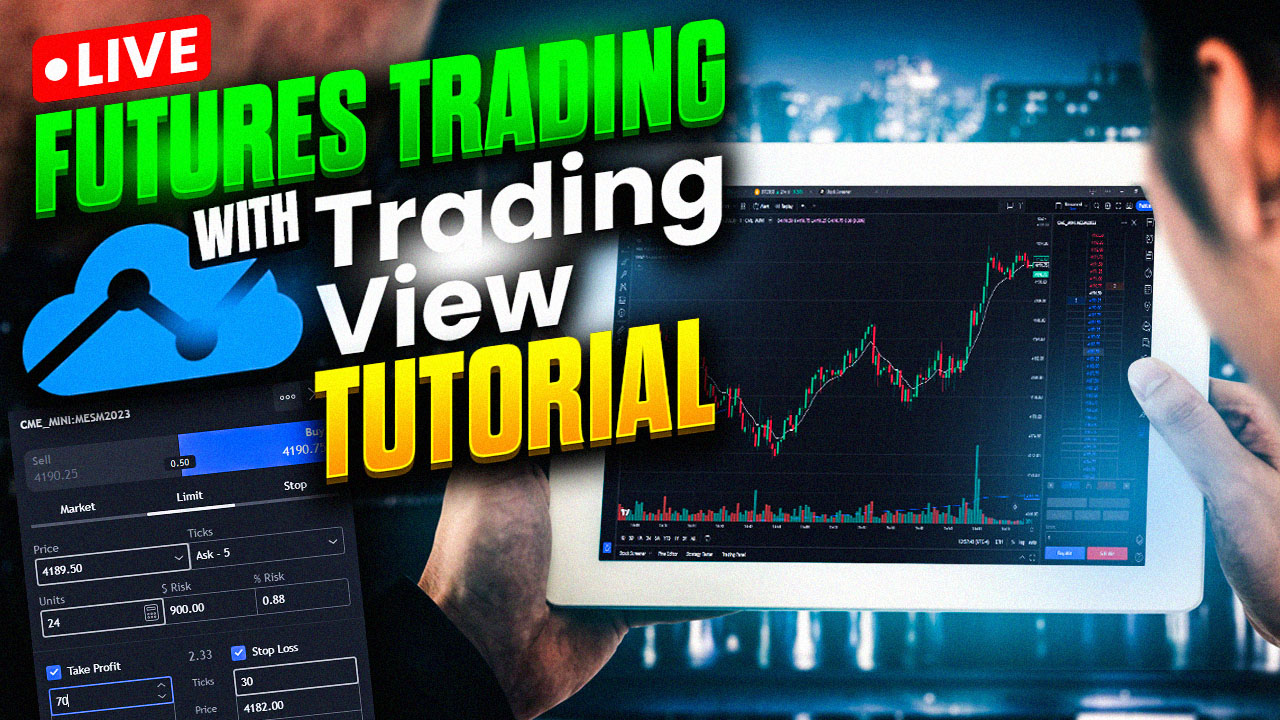Did you know you can use TradingView to trade futures, stocks, and even cryptocurrencies directly from the platform? In today's blog and video lesson we're going to show you how to do just that! The video begins by outlining how to connect Tradingview to your live brokerage account and trade directly through the trading view platform. Click here to watch the video!
Create a TradingView Account
To start trading futures with TradingView, you first need to create an account on the platform. The process is simple and requires you to provide basic information and an email address. Once you have created your account, you can log in to the TradingView platform and being exploring it.
Practice Simulated Trading
Before you start trading with real money, it is important to become familiar with the trading platform you will be using. A trading simulator allows you to practice using the platform in a risk-free environment, so you can learn how to place orders, use technical analysis tools, and manage your trades effectively. You can achieve this by clicking on the trading panel tab and selecting "paper trading" from the list of brokers.
Connect to Your Broker
The first step is to simply open the TradingView platform, and we're going to click on the trading panel icon below your chart. That will open up the list of brokerages that you can connect to.
To trade futures with TradingView, you need to connect your account to a futures broker. TradingView supports a wide range of brokers, including Interactive Brokers, AMP Futures, and OANDA. You can select your broker from the list of supported brokers and follow the instructions to connect your account.
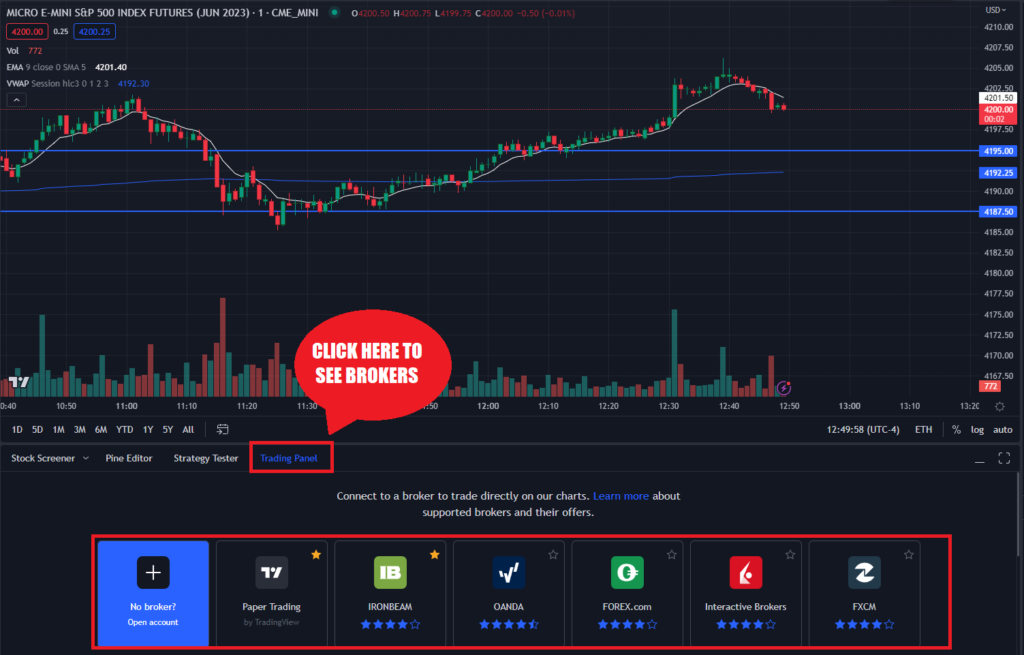
NOTE: You will have to let the brokerage you are using know that you plan to use their brokerage with the TradingView platform so they can connect you with the API. For example, Ironbeam brokerage has a form on their website you submit to let them know which platform you are going to be using to trade with. Once that is set up, its as simple as pressing the connect button to your broker of choice.
Automatic Bracket Management
A popup window will appear letting you know that automatic brackets management is enabled. This is just letting us know that when you have a bracket order in the market, it will automatically adjust to your position size as you scale in and out of a trade to make sure that you are safeguarded against accidentally getting filled too much on one side and ending up on the wrong side of the trade.
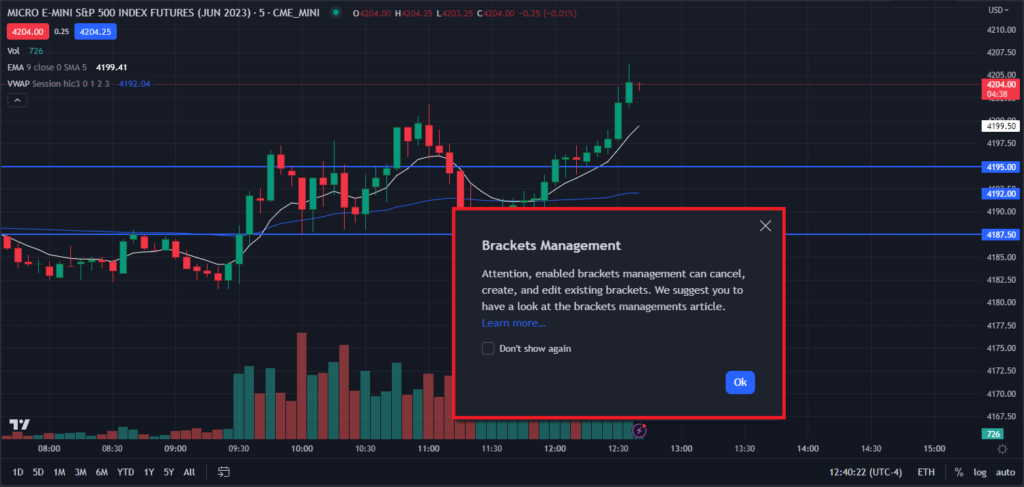
This is a great feature that is explained in more detail in the video with live examples.
If you can't watch the video and prefer to read, here's and example: If you have a five contract position long and you have a bracketed stop loss and take profit order above and below, but you decide to sell 2 contracts at market, it will automatically update the bracket order to reflect your current position size, so that you don't get double filled. This is a great way to stay safe in the market and not end up on the wrong side of the trade by accident.
TradingView Live Trading Examples
In the next section of the video I am executing some trades so you can see how the platform works in a live environment. You'll see me entering and exiting positions, managing bracket orders, putting out sell orders and managing trades the way that I would in a live trading environment. This shows you how to use the platform to the best of its abilities.
Please watch the video embedded below, and feel free to comment on the video if you have any questions, we're here to help!